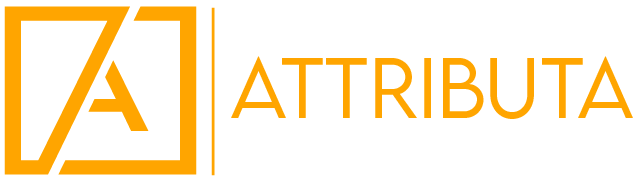The practical guide to identifying waste
Most organizations get a tool like Marketo Measure so that they can figure out what works well. And that’s great! Marketo Measure does that very well.
But one of the most underutilized use cases for a tool like Marketo Measure is finding the marketing channels, tactics, and campaigns that don’t do well. The benefit of finding these is that you can identify areas where you’re literally wasting money… and that money can be diverted to things that work.
If you’re one of those marketing orgs being asked to do more with less (or the same) budget, then this is one of the ways you can do just that.
So, let’s talk about how to do this.
Dispositions
Your best friend in finding what doesn’t work is the disposition of the people who came through a specific channel, tactic, or campaign that you’re investigating.
Dispositions are used to understand the outcome of a lead or contact worked by someone in the sales org (BDR, SDR, Sales Rep, Customer Success, etc.). These tell us what happened when the sales org reached out to the person. Did they get qualified, did they get recycled, were they rejected completely? What happened?
What we want to do is look at a specific channel, tactic or campaign, and then look at how those leads were dispositioned. This works really well if you can limit this to only those people that we know were sent to sales, and sales actually did something with them. So, you’ll want to include filters in your report that ensure these criteria are met.
When you’re starting with this exercise, it’s okay to start broad. Because, we’re going to narrow the scope as we go. So, feel free to start off by looking at many channels, tactics or campaigns at once.
Once you have your filters set up, you want to group your report by either the channel, tactic or campaign field that you’re trying to investigate. Maybe you want to compare channels to see which one shows up the most. Or, maybe you’re wanting to zoom in on campaigns. Either way is fine, just make sure you have a field you can group by.
Now that you have your filters and your grouping, you also want to group by the disposition field (Lead Status, Person Status, Lifecycle Stage…, or something along these lines) that tells us the outcome of those people. It’s a bit of a simplified version, but you want your report to look something like this.
The goal is to use this report to find the channels, tactics or campaigns that have the highest rate of Disqualified people in them. That means that the channels, tactics or campaigns are leading to a higher rate of just bad leads. These are the ones that we’ll want to investigate further.
Because, reasons…
Now that we can isolate those that have the highest rate of disqualifications (DQs), we can zoom in either further. And now, you want to look at the reason that the person was disqualified. Because that matters.
So, your next step is to add some filters to a new report. Keep the filters from before, but add in the Channels, Tactics or Campaigns with the highest rate of DQs. Then, add in the filter that you want to isolate only those people that were actually DQ’ed.
With that, you’ll replace the grouping that shows the disposition with a grouping that shows the DQ Reason field. You do have a DQ Reason field, right? If you don’t, you should… and it should be a picklist. If you have that in place, you’re in great shape.
This next report should look very similar in format to the previous one, but it has fewer rows and columns, because we’ve zoomed in.
Usually, your DQ Reason field is going to have values like, “Bad Data”, “Product Fit”, “No Longer with Company”, “Competitor”, and a few other potential values. These are not people that can be sold to, just not right now. These are people that we have no chance to sell to ever.
And here is where you’re going to do some manual work. You need to identify those that are truly negative outcomes. For example, “No Longer with Company”, isn’t a negative outcome. It’s not ideal, but it’s not a negative outcome… because that person was once the right person. They’ve just moved on.
So, we need to focus on true negative outcomes like “Bad Data”, “Product Fit”, and things like that.
Next, you’ll again look for those that have the highest rate of negative outcomes. Not the highest raw numbers, but the highest rate.
This is how you find your wasted spend.
What should I do with this?
Just because a channel, tactic or campaign is leading to a high rate of negative outcomes, doesn’t mean it needs to be canceled. In some cases, it just may need to be altered.
One example is with one of Attributa’s clients. We found a Paid Search campaign that had a nearly 100% DQ rate, with almost 100% of those DQs being due to “Product Fit”. Well, that’s bad. But, the campaign itself wasn’t problematic, but rather the execution of the campaign.
The image on the landing page for the campaign showed an image of a business type that this organization doesn’t sell to. So, people would click on the ad… land on the landing page and see this image. If that image resonated with you, you’d fill out the form. If it didn’t, you’d move on. But, the image was misaligned to the TAM and ICP for this organization. It was a mistake.
The image was changed to something that better represented the TAM and ICP and what do you know… the campaign started performing much, much better.
So, it’s not always about just turning off the channels, tactics and campaigns that you find with this methodology. Sometimes, you can investigate them to find hidden causes that causing the negative outcomes.
Conclusion
We hope you’re now ready to start tracking negative outcomes and starting to identify where you’re wasting budget and either shutting that off and reallocating the budget elsewhere… or figuring out how to fix something that could be performing better, but isn’t.
As always, if you have any questions, we’re always happy to help! Thanks!