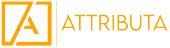Background/Context:
One of the major goals of using a tool like Marketo Measure (Bizible) is to capture every touchpoint in the journey of leads, MQLs, opportunities, and, ultimately, closed-won deals. With every touchpoint surfaced, you can ultimately see what strategies are (and are not) working so that you can make better, data-driven decisions. These touchpoints fall into three different categories:
- Digital (generated by Bizible Javascript)
- Examples: Form Fills, Web Visits
- Offline (generated by CRM Campaign or Marketo Program membership)
- Examples: Attended Webinars/Live Events, Content Syndication list
- Activities (generated by CRM or Marketo Activities)
The purpose of this article will be to discuss best practices around planning and building out activity attribution touchpoints.
First Step: Planning & Strategy
As with any piece of set-up/configuration with Marketo Measure (Bizible), we first want to take a step back and understand why we’re doing this. For some use cases, you may only want to create activity touchpoints for marketing interactions that can’t be tracked with SFDC Campaigns or the Javascript. Maybe this is something like a Google Lead Gen Form, or related to an integration to Wistia or other video provider to create touchpoints off of ‘% video watched’.
For other use cases, you might want to include interactions from the Sales team in order to paint a fuller picture of the journey of the deal from first touch to close. These activity rules could then be built for things like phone calls/emails/etc. The most common use cases for activity attribution are as follows:
- Connected outbound phone calls
- Responded outbound emails
- Linkedin Sales Navigator conversations
- Other ‘Offline’ (non-javascript-captured)
Whether you decide to use activity touchpoints for sales touchpoints, just marketing/demand-gen touchpoints, or both, it’s important to have a discussion with all relevant stakeholders as to what Marketo Measure is intended to help with and what your definition of a touchpoint is.
Once you’re aligned on which types of activities you want to create touchpoints for, it’s time to begin the build plan!
In general, it’s recommended to avoid creating touchpoints for sales activities that would be considered standard parts of the sales process. For example, let’s say you want to create touchpoints for Discovery Calls and Negotiation Calls. The problem becomes: how do you use that information? If Marketo Measure is showing you that Discovery Calls and Negotiations are key drivers of opportunities to close – how do you actually make a decision based off of that? The purpose of the tool is to help you understand what’s driving those Discovery and Negotiation calls and to optimize for that. If you want to incorporate certain opportunity milestones, you might want to consider adding those as custom stages as opposed to having unique touchpoints for those. If you’re wondering if a type of activity should be included, ask yourself these questions:
- Is this a two-way interaction?
- Touchpoints should always represent a snapshot of an actual interaction between your brand and a prospect/client. We want touchpoints for connected calls, not dialed calls or voicemails.
- Is this activity generating demand? Or just part of our sales process?
- We don’t always recommend creating touchpoints for things like sales meetings. We find this can skew data towards sales during opportunity milestones and isn’t always the most actionable data (ie. how do you action off of seeing that discovery calls open a lot of opportunities?)
Finally, there’s a cool piece of functionality that’s a part of Activity Attribution you’ll want to plan for. How the ‘Ad Campaign Name’ field is generated is totally up to you and also can include a dynamic value to automatically pull in any field from the related task/event. What this means is that you can pull in (and report on) things like:
- Assigned To Name (name of rep who spurred activity)
- Assigned Role (which team created this interaction)
- Other custom attribute/field
In general, it’s important to think about what information you want at the campaign level. Typically, you want some sort of description of the interaction along with information about who generated the interaction. For example, this could look like:Campaign Name = ‘Call Connected: {CrmTask.AssignedToName}
Now, we’re onto prepping for the build!
Second Step: Build Prep
Let’s say we’ve identified 3 types of activities to create touchpoints for:
- Outbound Connected Calls
- Responded BDR Emails
- 50% video watched (via integration to Marketo Activities)
What we then need to do is build reports in Salesforce to identify how to distinguish these sorts of interactions. The process of building in Marketo Measure is that of selecting fields and values to tell MM which tasks/events to create touchpoints for, so let’s start there.
Step 1: Create ‘Tasks & Events’ report
Step 2: Use filters to whittle down all your tasks/events to only show the first category of activities to create touchpoints for (ie. Outbound Connected Calls)
Step 3: Write down filters/values/fields, gather API names of each field used along with the type of each field (picklist, text, lookup, etc.). Also mark if the records are tasks or events.
Step 4: Identify the correct date field in that report which denotes when the activity took place (ideally a date/time field)
Step 5: Repeat for each type of activity
- Also, be sure to mark down the record counts for each report; this will help with the QA
This might look like this for connected calls:
- Task Type (Text field) = Call
- Call Disposition (Picklist field) = Connected, Booked Meeting,
- or
- Call Duration (Number field) is Greater than 60 seconds
- Date field (Date Time field): Completed Date/Time
To note: formula fields and multi-select fields are not currently supported by Marketo Measure
What you should have now is:
- Ideas for each activity type to create touchpoints for
- Definitions of each of those campaign types using CRM fields/values
Third Step: Build
This article won’t go too in-depth into how to execute the actual build of the activity rules themselves (this Adobe documentation can help with that), but here are some best practices to keep in mind:
- Think about which Marketing channel you want these touchpoints to live in before you start. We’d recommend a unique channel/subchannel combo for each activity type (Channel = Outbound; Subchannels = Calls//Emails//etc.)
- Utilize the ability to use a dynamic value in the Campaign Name – you can pull in any task/event field to the Ad Campaign Name field – some interesting ideas would be: Assigned Name or Assigned Role
Fourth & Final Step: QA/Review
At this point, you’ve created activity-based touchpoints. Now, it’s time to check them out and ensure they meet your goals! Here’s a quick report you can use to QA:
- Report Type:
- Bizible Persons with Bizible Touchpoints
- Filters:
- Show me: All Bizible Persons
- Touchpoint Date: All Time
- Touchpoint Source = CRM Activity
- Group Rows by:
- Marketing Channel – Path
- Ad Campaign Name
- Add Columns
- Touchpoint Date
- Touchpoint Type
- Ad Content
- Ad Id
- Save & Run (“Bizible Activity Touchpoint Audit”)
Here’s what to check for:
- Channels – did your activity touchpoints bucket correctly, based on Ad Campaign Name?
- Ad Campaign Name – if using a dynamic value, did that work?
- Touchpoint Dates – do the dates of these touchpoints align with when the task took place?
- Total counts – do the touchpoint counts for each activity type align with the expected counts from the planning process?
- Done!
Hopefully, this article helped you think about and work through building out activity-based touchpoints! If you have any questions or want to learn more about Attributa’s services, shoot us an email at info@attributa.io or check out the following resources:
Attribution Nation Linkedin Group