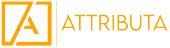If you’ve used Marketo Engage for a while, you might agree with folks who say the tool hasn’t changed all that much in recent years. But that narrative started to shift at this year’s Adobe Summit. One update that caught our attention was the major investment in Interactive Webinars — Marketo’s built-in solution for running virtual events. What stood out were the new features designed to make hosting events easier, without losing the customization and scalability you’d expect.
One of the biggest updates? Adobe has added its Generative AI (GenAI) capabilities to the Interactive Webinars platform.
A Quick Refresher: What Are Interactive Webinars?
Interactive Webinars expand on Marketo’s traditional Events and Webinars functionality by letting users create, manage, and run webinars directly within Marketo.
You’re able to choose from customizable prebuilt templates or build your own from scratch. During a webinar, attendees can share screens, exchange files, chat, broadcast video and audio, and even participate in interactive activities.
Depending on your needs, there are three license tiers available, each offering different features and participant limits.
New GenAI Features Now Available
Here’s what the new GenAI-powered features bring to Interactive Webinars:
- Automatic Chapter Creation: After a webinar ends, Marketo can automatically break the recording into chapters, giving viewers an easy-to-navigate experience.
- AI-Generated Summaries: The platform now creates short, clear summaries of webinar content, helping viewers quickly spot the sections they care about most.
- Editable Content: You’re not stuck with what the AI produces — you can fine-tune chapter titles, adjust timestamps, merge chapters, or even regenerate summaries to fit your brand’s voice and messaging.
- Simple Embedding: Marketo makes it easy to integrate chapters and summaries into your landing pages or other web content by copying over a simple HTML snippet.
How to Start Using GenAI Features
If you want to try out the new GenAI tools, here’s what you need to do:
- Check your license: Make sure your Interactive Webinars license tier includes access to these features. If you’re unsure, ask your Adobe Account/Customer Success Manager!
- Accept Terms and Conditions: Your organization needs to agree to Adobe’s GenAI terms. If you’re not sure, your Adobe Account Team can help.
- Update User Permissions: Go to Admin > Interactive Webinars in Marketo Engage to grant users access to the new features.
Once you run an on-demand webinar, give it about 30–60 minutes for the AI processing to finish. Then, you’ll see a “Generate” button on the webinar’s overview page — and you’re ready to view and edit the AI-generated chapters and summaries.
Fine-Tuning and Using the Generated Content
Marketers can review the AI-generated output and make any edits needed:
- Editing: You can tweak chapter names, adjust timestamps, delete or merge chapters — whatever helps improve the viewer experience.
- Feedback: Adobe encourages users to rate the AI’s work (thumbs-up or thumbs-down) and flag any issues directly inside the platform.
- Integration: Want to feature the chapters on your landing page? Just grab the HTML code Marketo provides and embed it into your site.
A Few Things to Keep in Mind
- Chapter Edits Are Permanent: Changing or deleting chapters affects the navigation but not the original video file. These changes can’t be undone later.
- Flexibility: GenAI-generated content isn’t limited to Marketo landing pages—it can work with almost any webpage editor.
- Data Deletion: Deleting a webinar also deletes its associated GenAI content. If you only want to remove the AI content (and keep the webinar), you’ll need to request it through your Adobe Account Team or by emailing marketo-webinar-genai-alerts@adobe.com.
By weaving Generative AI into Interactive Webinars, Adobe is making it easier for marketers to create engaging, accessible, and organized on-demand webinar experiences, helping audiences connect with content faster and more effectively.
If you have any questions on these features or how to use them, please feel free to email us at contact@attributa.io or email mktoofficehours@attributa.io to join our free bi-weekly Marketo Engage Office Hours!