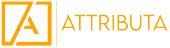Let’s set the scene: You’ve found yourself behind the helm of a recently inherited Marketo Measure (Bizible) instance and have been tasked with building reports for a company-wide attribution project. Where should you start? What reports should you build? How do you build those, and what do the numbers tell you? These are all questions this article seeks to help you answer.
But where do you begin? Let’s dive in!
Alignment with Leadership
One of the most important, but oft-forgotten steps when it comes to using an attribution tool like Marketo Measure is to make sure the team owning the tool is aligned with Marketing/Sales leadership around:
- How success is defined
- Metrics:
- Leads/MQLs/New People/Pipeline/Closed-Won Revenue/ROI
- Metrics:
- What the inputs for an attribution tool should be
- I.e., including Sales touchpoints? How the custom model should be set
- What kinds of questions around marketing measurement need to be answered, and why? What data does leadership need to be able to make data-driven decisions?
- The underlying dataset – familiarity with how Marketo Measure collects and visualizes data
Including senior leadership early on in these projects not only gives you a much clearer idea of what to do with the tool, but also makes implementing change easier upon getting results, since they’re already plugged into what’s going on and have had a say in how you got there.
Technical – Instance Audit, Report Types
Additionally, before you can go in and start building reports for the marketing team, you need to be confident that your data is accurate, trustworthy, and actionable. There are several ways to go about auditing and cleaning up your instance, but if you don’t know where to start, one of our other blog articles might help you kick things off.
Additionally, you’ll likely need some new report types before diving into reporting! While Marketo Measure (Bizible) does come with some report types out of the box that are super helpful (Leads with Bizible Touchpoints, Persons with Bizible Touchpoints, Bizible Attribution Touchpoints with Opportunities, etc.), these won’t always have ALL the fields you typically pull into a report. Ask your SFDC admin to follow these steps to create the custom report types.
Centralize, Document, and Prioritize Reporting Questions and Goals
If you try to simply start building reports without specific questions or goals in mind, you aren’t likely to be successful with Marketo Measure. Why? There are simply too many data points and ways of formatting that data – you need to have clear reporting ideas ahead of time and, more importantly, know how to turn those reports into actionable insights. Here are some tips to help drive that conversation internally:
- Start with leadership – understand which metrics are important to them, how they want them visualized, and why.
- Poll channel owners – if you have folks in charge of webinars, content, paid media, etc. – ask them what sort of reporting pain points they might have today and how those are blocking them.
- Questions to pose
- Which metrics are most important to you and why?
- How are those metrics defined (specifically)?
- Prioritize the most important reports and metrics.
- This ensures that you’re focusing on the most impactful items from what is sure to be a very long wish list.
By this point, you should not only have confidence in your Marketo Measure (Bizible) data, but also have clear goals in mind for how to start to use these reports.
Where and how to build your reports, based on common metrics:
This guide will help you build your report – simply look for your desired metric below and follow the prompts to get started! If your metric isn’t listed here, stop by one of Attributa’s bi-weekly office hours by emailing mmofficehours@attributa.io and ask one of our experts!
Salesforce Metrics:
We’re going to break this out by Salesforce and Discover Metrics. Since most folks are more comfortable with reporting on data out of SFDC, that’s what the majority of this guide will be focused on.
Leads
- Report Type: Leads with Bizible Touchpoints (Custom) ← Here’s where your custom report type will come in handy!
- Filters
- Date Type –
- Touchpoint Date: Activity Date range (what did we do in this period that turned into leads being created…)
- Created Date: Lead Object create range (of leads created this quarter…)
- MQL Date: (Of leads who MQL’d in this range…)
- Date Type –
- Outline
- Group Rows by:
- Marketing Channel: the highest level categorization of marketing/sales activity
- Marketing Channel – Path: channel + more granular subchannel
- Ad Campaign Name:
- UTM_Campaign value is a digital touchpoint
- SFDC Campaign/Marketo Program name if an offline touchpoint
- Add Columns
- Count – U-Shaped (number of leads credited to a touchpoint in a U-Shaped attribution model)
- Lead ID
- While previewing, show details, click the dropdown for the Lead ID column, and select ‘Show Unique Count’
- Group Rows by:
- Common iterations/customizations
- Row groupings
- Form URL (web-specific – content)
- Channel Filters
- Events/Webinars only
- Paid Media only
- Row groupings
- Filters
- What the numbers tell you
- Record Count: Touchpoint Record Count (number of touchpoints/interactions)
- Unique Count of Lead ID: number of leads who had a touchpoint from that channel/campaign/etc. (influence)
- Another way to say this: XYZ channel/campaign/etc. touched/influenced this number of leads
- Sum of Count – U Shaped: number of leads credited/attributed to that channel/campaign in a U-Shaped model, where 50% of the lead goes to the FT touchpoint and the other 50% goes to the LC touchpoint. See the visual below:
Leads + Contacts
The Bizible Person Object allows you to report out of both Leads and Contacts in the same report. This is great as it lets you measure total top-of-the-funnel (TOFU) activity, regardless of which object somebody exists as.
- Report Type: Bizible Persons with Bizible Touchpoints (Custom)
- Filters
- Date Type –
- Touchpoint Date: Activity Date range (what did we do in this period that turned into leads being created…)
- Created Date: Here you can add in both Lead and Contact Create Date fields – you might need to add filter logic so that it can read Lead Create Date OR Contact Create Date = Desired Range
- MQL Date: (Of leads OR contacts who MQL’d in this range…)
- Date Type –
- Outline
- Group Rows by:
- Marketing Channel: the highest level categorization of marketing/sales activity
- Marketing Channel – Path: channel + more granular subchannel
- Ad Campaign Name:
- UTM_Campaign value if a digital touchpoint
- SFDC Campaign/Marketo Program name if an offline touchpoint
- Add Columns
- Count – U-Shaped (number of leads credited to a touchpoint in a U-Shaped attribution model)
- Bizible Person ID
- While previewing, show details, click the dropdown for the Bizible Person ID column and select ‘Show Unique Count’
- Group Rows by:
- Common iterations/customizations
- Row groupings
- Form URL (web-specific – content)
- Channel Filters
- Events/Webinars only
- Paid Media only
- Row groupings
- Filters
- What the numbers tell you
- Record Count: Touchpoint Record Count (number of touchpoints/interactions)
- Unique Count of Bizible Person ID: number of people (leads & contacts) who had a touchpoint from that channel/campaign/etc. (influence)
- Another way to say this: ZYX channel/campaign touched or influenced this # of people
- Sum of Count – U Shaped: number of leads credited/attributed to that channel/campaign in a U-Shaped model, where 50% of the lead goes to the FT touchpoint and the other 50% goes to the LC touchpoint. See the visual below:
MQLs
This will come back to the section(s) above, around defining metrics. How exactly is an MQL at your organization defined?
How Marketo Measure (Bizible) helps you report on MQLs in two ways:
- Showing you what got the leads/contacts/people that eventually became MQLs
- More focused on FT and LC touchpoints than the specific MQL action
- Showing you exactly which touchpoints drove the MQL action, specifically
- This is dependent on a few things:
- Having Tier 2, allowing you to create custom stage mapping and create unique touchpoint positions
- Setting up and validating that MM/Bizible is creating these MQL touchpoints correctly –
- This is dependent on a few things:
Reports around how you got the people who became MQLs:
- Only Leads can MQL
- Report Type: Leads with Bizible Touchpoints
- Filters: use your designation of MQLs to filter for ONLY MQLs
- Examples:
- MQL Date != Blank
- Stage = (or past) MQL
- Examples:
- Outline
- Group Rows by:
- Marketing Channel
- Ad Campaign Name
- Columns
- Count U-Shaped (Sum) for attribution of those leads
- Count: Unique Lead IDs for influence of those leads
- Group Rows by:
- Results/Insights:
- This should now show you the channels and campaigns that got you the leads who MQLd (quality leads)
- Only Contacts can MQL
- Report Type: Bizible Persons with Bizible Touchpoints and Contact
- Filters: use your designation of MQLs to filter for ONLY MQLs
- Examples:
- MQL Date != Blank
- Stage = (or past) MQL
- Examples:
- Outline
- Group Rows by:
- Marketing Channel
- Ad Campaign Name
- Columns
- Count U-Shaped (Sum) for attribution of those leads
- Count: Unique Contact IDs for influence of those leads
- Group Rows by:
- Results/Insights:
- This should now show you the channels and campaigns that got you the leads who MQLd (quality leads)
- Both Leads and Contacts can MQL
- Report Type: Bizible Persons with Bizible Touchpoints
- Filters: use your designation of MQLs to filter for ONLY MQLs
- Examples:
- MQL Date != Blank
- Stage = (or past) MQL
- Make sure to use filter logic to incorporate OR logic for both leads and contacts who have MQL’d
- Examples:
- Outline
- Group Rows by:
- Marketing Channel
- Ad Campaign Name
- Columns
- Count U-Shaped (Sum) for attribution of those people
- Count: Unique Bizible Person IDs for influence of those people
- Group Rows by:
- Results/Insights:
- This should now show you the channels and campaigns that got you the leads who MQLd (quality leads)
- Attribution Number: Sum of Count: U-Shaped
- Influence Number: Sum of Unique Count – Person ID
Reports around the MQL action (last touch)
- Only Leads can MQL
- Report Type: Leads with Bizible Touchpoints
- Filters:
- Use your designation of MQLs to filter for ONLY MQLs
- Touchpoint Position CONTAINS ‘MQL’ (or however you’ve labeled this stage in ‘Stage Mapping’ section of settings
- Outline
- Group Rows by:
- Marketing Channel – Path
- Ad Campaign Name
- Group Rows by:
- Results/Insights
- This report will now show you which channels and campaigns perform the best in terms of driving leads to MQL
- Touchpoint Count = MQL count
- Only Contacts can MQL
- Report Type: Bizible Persons with Bizible Touchpoints and Contact
- Filters:
- Use your designation of MQLs to filter for ONLY MQLs
- Touchpoint Position CONTAINS ‘MQL’ (or however you’ve labeled this stage in ‘Stage Mapping’ section of settings
- Outline
- Group Rows by:
- Marketing Channel – Path
- Ad Campaign Name
- Group Rows by:
- Results/Insights
- This report will now show you which channels and campaigns perform the best in terms of driving contacts to MQL
- Touchpoint Count = MQL count
- Both Leads and Contacts can MQL
- Since Marketo Measure cannot view stage transition data across both leads AND contacts, we’d recommend using one of the reports above, since you won’t see accurate custom touchpoint positions across both leads and contacts
Pipeline Opportunities & Revenue
Pipeline as defined by currently open opportunities
- Report Type: Bizible Attribution Touchpoints with Opportunity
- Filters
- isClosed = False (or use Stage ‘equals’ and select all of your non-closed stages)
- Filter in/out any specific opportunity types here (New Business only, for example)
- Outline
- Group rows by:
- Marketing Channel – Path
- Ad Campaign Name
- Add Columns
- Count – W Shaped (best attribution model for measuring pipeline; swap out for Custom Model field if this is geared towards measuring pipeline)
- Revenue – W Shaped
- Opportunity ID – click the dropdown of this field in preview to show the unique count
- Your best opportunity field to denote pipeline (ARR/TCV, Amount, etc.)
- Group rows by:
- Results/Insights
- This report shows you a number of metrics
- Sum of Count – W Shaped: Weighted count of opportunities tied to each channel/campaign
- Sum of Revenue – W Shaped: Weighted amount of pipeline revenue tied to each channel/campaign
- Sum of Unique Count of Opportunity ID: Number of unique opps touched/influenced by that channel/campaign
- Sum of {Your org’s revenue field} amount of pipeline revenue influenced/touched by that channel/campaign
- This report shows you a number of metrics
Pipeline as defined by all opportunities created, regardless of their current stage
- Report Type: Bizible Attribution Touchpoints with Opportunity
- Filters
- Date Filter – think about using one of these fields:
- Created Date: “Of opportunities created in this timeframe, which of my marketing efforts contributed the most?”
- Touchpoint Date: “Of what marketing did in this timeframe, how did that turn into opportunities created?”
- Filter in/out any specific opportunity types here (New Business only, for example)
- Date Filter – think about using one of these fields:
- Outline
- Group rows by:
- Marketing Channel – Path
- Ad Campaign Name
- Add Columns
- Count – W Shaped (best attribution model for measuring pipeline; swap out for Custom Model field if this is geared towards measuring pipeline)
- Revenue – W Shaped
- Opportunity ID – click the dropdown of this field in preview to show the unique count
- Your best opportunity field to denote pipeline (ARR/TCV, Amount, etc.)
- Stage (this could be a useful column grouping, too)
- Group rows by:
- Results/Insights
- This report shows you a number of metrics
- Sum of Count – W Shaped: Weighted count of opportunities tied to each channel/campaign
- Sum of Revenue – W Shaped: Weighted amount of pipeline revenue tied to each channel/campaign
- Sum of Unique Count of Opportunity ID: Number of unique opps touched/influenced by that channel/campaign
- Sum of {Your org’s revenue field} amount of pipeline revenue influenced/touched by that channel/campaign.
- This report shows you a number of metrics
Closed-Won Opportunities & Revenue
- Report Type: Bizible Attribution Touchpoints with Opportunity
- Filters
- Won = True
- Filter in/out any specific opportunity types here (New Business only, for example)
- Outline
- Group rows by:
- Marketing Channel – Path
- Ad Campaign Name
- Add Columns
- Count – Full Path (best attribution model for measuring deals; swap out for Custom Model field if your custom model is focused on Closed-Won Deals)
- Revenue – Full Path Shaped
- Opportunity ID – click the dropdown of this field in preview to show the unique count
- Your best opportunity field to denote revenue (ARR/TCV, Amount, etc.)
- Group rows by:
- Results/Insights
- This report shows you a number of metrics
- Sum of Count – Full Path: Weighted count of deals tied to each channel/campaign
- Sum of Revenue – Full Path: Weighted amount of closed-won revenue tied to each channel/campaign
- Sum of Unique Count of Opportunity ID: Number of unique deals touched/influenced by that channel/campaign
- Sum of {Your org’s revenue field} amount of won revenue influenced/touched by that channel/campaign
- This report shows you a number of metrics
Conclusion
By now, you should have some fundamental reports built in Salesforce to help answer a variety of questions about marketing performance. In future articles, we’ll dive into more metrics, such as:
- Cost per Lead/Opp/Deal
- Return on Investment (ROI)
- Velocity
- Win-Rates
- Deal Size
- Channel-Specific Reports/Dashboards
- Paid Media
- Events/Webinar
- Content
Keep an eye out for more Marketo Measure reporting articles coming out shortly! If you want to speak more about a reporting engagement with Attributa, please send an email to info@attributa.io
We also hold Free, bi-weekly Office Hours for all Marketo Measure clients. If you’d like to be added to that invite, send an email to mmofficehours@attributa.io!